Alba CMP32B/P 929/1793 Instruction Manual
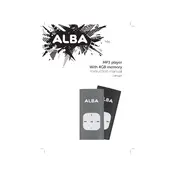
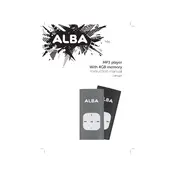
Connect the MP3 player to your computer using a USB cable. Open 'My Computer' or 'This PC' and locate the device. Drag and drop your MP3 files into the 'Music' folder on the device.
Check if the device is charged by connecting it to a power source. If it still doesn't turn on, try resetting the device by holding the power button for 10 seconds.
Go to 'Settings' on the MP3 player, select 'System', and choose 'Factory Reset'. Confirm the reset when prompted.
Ensure the USB cable is properly connected and try using a different USB port. Check if USB drivers are installed on your computer and update them if necessary.
Visit the manufacturer's website to download the latest firmware. Connect the MP3 player to your computer and follow the instructions provided with the firmware download.
Reduce screen brightness, use wired headphones instead of Bluetooth, and turn off the device when not in use. Avoid charging the battery fully or letting it drain completely.
Use music management software on your computer to create playlists and then transfer them to the device. Alternatively, create playlists directly on the device using the 'Playlists' option in the menu.
The player supports MP3, WMA, and WAV audio formats. Make sure your audio files are in one of these formats for compatibility.
Connect the MP3 player to your computer, navigate to the 'Music' folder on the device, and delete the files you no longer want. You can also delete songs directly from the device's menu.
Check the quality of the audio files and ensure your headphones are properly connected. Try using different headphones or adjust the equalizer settings on the device.