Acura ZDX XM Radio 2011 Manual
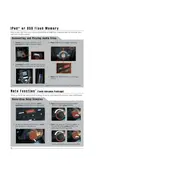
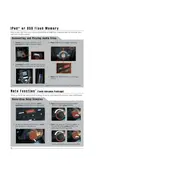
To preset XM radio stations, tune to your preferred station, then press and hold one of the preset buttons (1-6) on your radio until you hear a beep. This indicates the station has been stored.
Check if the XM antenna is obstructed or damaged. Ensure you're in an area with good satellite reception. If the problem persists, consult your dealer to inspect the radio system.
To reset the XM radio, turn off the vehicle and remove the key. Wait a few minutes, then restart the vehicle. This can sometimes resolve minor software glitches.
Ensure that the vehicle is in an open area away from tall buildings or trees that could obstruct the satellite signal. Also, check the antenna for any visible issues.
Software updates for the XM radio are typically done during routine maintenance services at the dealership. Contact your local Acura dealer for more information.
Check the audio settings on the radio to ensure they are set correctly. Inspect speaker connections and ensure the volume is turned up. If issues persist, consult a professional technician.
Ensure the antenna is clean and unobstructed. Park your vehicle in an area with a clear view of the sky. Avoid areas with potential signal interference, such as under bridges or in tunnels.
This message indicates a potential issue with the XM antenna. Inspect the antenna for physical damage or disconnections, and ensure it is securely attached to the vehicle.
Press the "Audio" button on your dashboard, then navigate through the menu using the selector knob or touchscreen to access XM radio settings.
To activate XM radio, contact XM customer service with your radio ID and follow their instructions. The radio ID can be found by tuning to channel 0.