Acura ZDX Navigation 2013 Manual
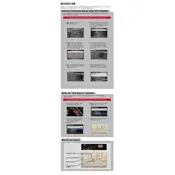
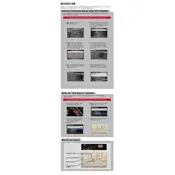
To update the navigation system, visit the official Acura website to purchase the latest map update. Follow the instructions provided with the update package to install it using a USB drive.
Check if the system is properly connected and the fuse is intact. If the issue persists, it might require a reset or professional inspection.
Yes, you can pair your smartphone via Bluetooth. Go to the 'Settings' menu on the navigation screen, select 'Bluetooth', and follow the pairing instructions.
Press the 'Navi' button, select 'Destination', and use the on-screen keyboard to enter the address. You can also search by points of interest.
Ensure your GPS antenna is unobstructed. If the problem persists, perform a GPS calibration from the system settings menu.
Yes, you can customize map views, toggle between 2D and 3D views, and adjust map colors and icon sizes through the 'Map Setup' menu.
To reset the system, press and hold the 'Volume' knob and the 'Back' button simultaneously until the system restarts.
Try restarting your vehicle to reset the system. If the screen remains unresponsive, a system reset or a visit to a dealership may be required.
The 2013 Acura ZDX navigation system does not support third-party app integration directly. Consider using a smartphone holder and app for additional navigation options.
Adjust the volume by turning the 'Volume' knob while a navigation prompt is playing, or go to 'Settings', then 'Sound', and adjust the navigation volume there.