Acura ZDX Navigation 2011 Manual
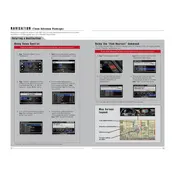
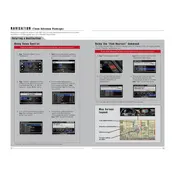
To update the navigation system in your 2011 Acura ZDX, you will need to purchase the latest map update from the official Acura website or authorized dealers. Once acquired, follow the instructions included with the update package, typically involving inserting a USB drive or DVD into the system and following on-screen prompts.
If the navigation screen is not responding, try restarting the vehicle to reset the system. If the issue persists, check the fuses related to the navigation system and ensure they are intact. Consider consulting a professional technician if the problem continues.
To set a destination using voice commands, press the "Talk" button on the steering wheel, and wait for the beep. Then, say "Navigation" followed by "Find address," and state the address when prompted. Follow the system prompts to confirm and start navigation.
GPS signal issues can be caused by obstructions such as tall buildings, tunnels, or dense forests. Ensure that the GPS antenna is not covered or damaged. If problems persist, a system reset or consulting a dealer may be necessary.
To perform a factory reset, navigate to the "Setup" menu on the navigation screen, select "System Settings," and then choose "Factory Data Reset." Confirm the reset and allow the system to restart. This will erase all stored data and settings.
Yes, you can connect your smartphone via Bluetooth. Access the "Phone" menu on the navigation screen, select "Bluetooth Setup," and follow the prompts to pair your device. Ensure Bluetooth is enabled on your phone.
Regular maintenance includes updating maps, ensuring the system software is current, and checking the GPS antenna for damage. Clean the screen with a soft, damp cloth to avoid damage.
To change the navigation voice settings, access the "Setup" menu on the navigation screen, select "Voice Settings," and then choose the desired voice options. You can adjust volume and choose different voice prompts.
Incorrect locations can be due to outdated maps or GPS signal interference. Ensure that your maps are updated and check for any obstructions to the GPS antenna. A system reset may also help resolve the issue.
To save a location as a favorite, enter the destination in the navigation system, then select "Save" or "Add to Favorites" from the options menu. Name the location for easy identification later.