Acura ZDX AcuraLink Real-Time Traffic 2013 Manual
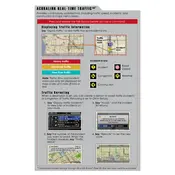
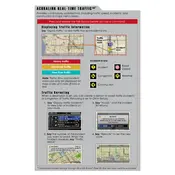
To activate AcuraLink Real-Time Traffic, press the "Settings" button on your navigation system. Navigate to "Traffic Settings," and ensure the feature is turned on. You may need a compatible smartphone data plan to access live traffic updates.
Check that your AcuraLink subscription is active and that your navigation system is set to receive traffic updates. Ensure your smartphone is connected and has an active data plan. Restart the system if necessary.
No, AcuraLink Real-Time Traffic requires a compatible smartphone with a data connection to relay traffic information to your navigation system.
AcuraLink Real-Time Traffic updates approximately every 1-2 minutes, providing the most up-to-date traffic conditions on your route.
If the navigation system freezes, try restarting the system by turning off the vehicle and restarting it. If the issue persists, consult your owner's manual or contact an Acura dealer for assistance.
Traffic icons indicate different conditions: green for clear traffic, yellow for moderate traffic, and red for heavy congestion. Accidents and construction zones are marked with specific symbols.
Yes, you can view traffic incidents by selecting the "Traffic Incidents" option on your navigation screen, which provides details on accidents, road work, and other traffic events.
Yes, you can customize traffic alerts in the "Traffic Settings" menu. Adjust settings for the types of alerts you want to receive, such as traffic congestion or incidents.
Ensure your system's software is up to date and that your smartphone connection is stable. If issues continue, contact Acura customer support for further troubleshooting.
AcuraLink Real-Time Traffic primarily covers urban and suburban areas where traffic data is available. Coverage may be limited in rural areas due to less data availability.