Acura ZDX AcuraLink Real-Time Traffic 2012 Manual
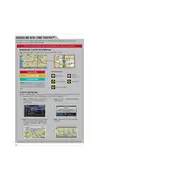
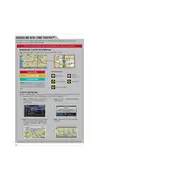
To activate AcuraLink Real-Time Traffic, ensure your vehicle's navigation system is on. Access the 'Settings' menu, select 'Navigation Info', and then 'Traffic'. Follow the prompts to activate the service using your subscription credentials.
Check your subscription status to ensure it is active. Verify that your navigation system is receiving a GPS signal and that you are in an area covered by AcuraLink services. Restart the system if necessary.
No, a valid subscription is required to access AcuraLink Real-Time Traffic features. Contact your Acura dealer to renew or activate your subscription.
AcuraLink Real-Time Traffic updates approximately every minute, providing you with the latest traffic conditions as you drive.
Ensure your system is up to date by checking for software updates. If the issue persists, contact Acura customer support for further assistance.
Manual updates are not typically required for AcuraLink; the system updates automatically. However, you can check for system software updates through the 'Settings' menu under 'System Updates'.
Yes, the AcuraLink Real-Time Traffic system is designed to include information about road closures and incorporate them into your route planning.
Yes, you can customize traffic alerts by going to the 'Traffic Settings' in the navigation menu and selecting which types of alerts you wish to receive.
AcuraLink Real-Time Traffic can display a variety of conditions, including traffic jams, slowdowns, accidents, construction, and road closures.
If the system stops working, try resetting it by turning off the car, waiting a few minutes, and then restarting. If the problem continues, consult your owner's manual or contact a dealer for further assistance.