Acura ZDX AcuraLink 2013 Manual
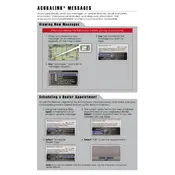
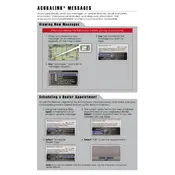
To connect your phone, enable Bluetooth on your device, go to the AcuraLink system menu, select "Phone Settings," then "Bluetooth" and follow the prompts to pair your phone.
First, try restarting the system by turning off the vehicle and opening the driver's door. If the problem persists, check for software updates or consult your Acura dealer.
Yes, the AcuraLink system supports voice commands. Press the "Talk" button on your steering wheel and follow the prompts to use various functions.
Updates for the navigation maps can be obtained from the Acura website or your local dealer. Follow the instructions provided for downloading and installing the updates.
Regularly check for software updates, ensure all connections are secure, and clean the screen with a microfiber cloth to maintain optimal performance of the AcuraLink system.
To reset the system, turn off the ignition, open and close the driver's door, and then restart the vehicle. If this doesn't work, consult your owner's manual or dealer.
Navigate to the settings menu on the AcuraLink system, select "Home Screen Settings," and follow the prompts to customize icons and layout.
Ensure there are no obstructions around the GPS antenna, verify that the system is up-to-date, and if issues persist, seek assistance from your dealer.
You can enhance audio quality by adjusting the equalizer settings under the "Audio Settings" menu and ensuring the system firmware is up-to-date.
To access roadside assistance, press the "Assist" button on the AcuraLink control panel or use the AcuraLink app on your phone to connect with support services.