Acura TSX Sport Navigation 2014 Manual
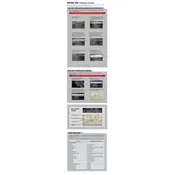
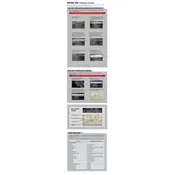
To update the navigation system maps, visit the Acura Navigation Center website, purchase the latest map update, and follow the provided instructions to download and install the update using a USB drive.
If the navigation system fails to start, check for any blown fuses, ensure the battery is charged, and inspect all connections. A system reset might also be necessary. If issues persist, consult a professional technician.
Yes, you can use voice commands to control the navigation system. Press the 'Talk' button on the steering wheel and speak your command clearly. Refer to the vehicle’s manual for a list of available commands.
To perform a factory reset, go to the navigation system's settings menu, select 'System', then choose 'Factory Data Reset'. Confirm your selection to reset the system to its original settings.
If the navigation screen is blank, check the fuse for the navigation system, ensure the display settings are correct, and restart the vehicle. If the issue continues, seek assistance from an Acura service center.
To change the language settings, access the navigation system’s menu, select 'Settings', then 'Language'. Choose your preferred language from the list.
Yes, you can connect your phone via Bluetooth for hands-free use. Enable Bluetooth on your phone, pair it with the vehicle’s system, and follow the prompts to complete the connection.
Ensure the GPS antenna is unobstructed, check for software updates, and recalibrate the system if necessary. If inaccuracies persist, the GPS signal might be affected by environmental factors.
To input a destination, press the 'Navi' button, select 'Destination', and enter the address or point of interest. Follow the on-screen instructions to confirm and start navigation.
Yes, you can customize map display settings by accessing the 'Map' menu. Adjust settings such as map orientation, display colors, and route preferences to suit your needs.