Acura TSX Sport Navigation 2012 Manual
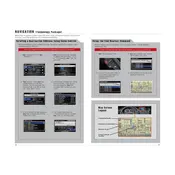
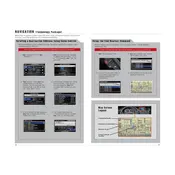
To update the navigation system, you'll need to purchase the latest map update from an Acura dealer or the official Acura website. Once you have the update, insert the disc or USB drive into the vehicle's navigation system and follow the on-screen instructions.
If the navigation screen is blank, first check the vehicle's fuses to ensure none are blown. If the fuses are intact, try resetting the system by turning off the engine, waiting a few minutes, and then restarting the car. If the issue persists, consult a professional technician.
To reset the navigation system, press and hold the power button for about 5-10 seconds until the system restarts. This soft reset can resolve minor issues without affecting stored data.
For safety reasons, the system restricts destination entry while the vehicle is in motion. However, you can use voice commands to input destinations while driving. Alternatively, pull over to a safe location to enter the destination manually.
Ensure the microphone is not obstructed and that you are speaking clearly and at a moderate volume. Additionally, check the system settings to ensure voice recognition is enabled. If issues continue, the system may need a software update.
To set up Bluetooth, ensure your phone's Bluetooth is turned on. Access the vehicle's navigation menu, select 'Phone Settings', then 'Bluetooth Device List', and follow the prompts to pair your phone.
Yes, the navigation system can display real-time traffic updates if the feature is supported in your area and you have subscribed to the service. Make sure the traffic feature is enabled in the system settings.
The 2012 Acura TSX Sport Wagon navigation system does not typically require manual calibration. If you experience touch screen issues, try cleaning the screen and performing a system reset.
Yes, you can customize the map display settings by accessing the 'Map Settings' menu in the navigation system. Here, you can adjust the map orientation, color mode, and display preferences such as points of interest.
Use a soft, lint-free cloth slightly dampened with water or a screen-safe cleaner. Gently wipe the screen in a circular motion to avoid scratches or damage. Avoid using harsh chemicals or abrasive materials.