Acura TSX Sport Navigation 2011 Manual
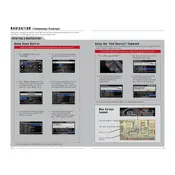
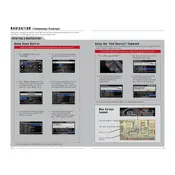
To update the navigation maps, you need to purchase an updated DVD from an authorized Acura dealer or online at the Acura Navigation Center. Follow the provided instructions to install the update in your vehicle.
If the navigation system isn't acquiring a GPS signal, ensure that the GPS antenna is unobstructed. It might also help to perform a system reset. If issues persist, consult a professional technician as there may be a hardware issue.
Press the "NAVI" button, select "Destination," and then choose the method for entering the destination (e.g., address, place, or point of interest). Follow the on-screen prompts to enter the necessary information.
If the screen is frozen, try restarting your vehicle to reset the system. If the issue persists, you may need to perform a system reboot or consult with a certified Acura technician for further assistance.
Yes, to adjust the volume of the navigation voice prompts, use the volume control knob while the navigation system is providing directions. This will adjust the volume for the prompts specifically.
To reset the navigation system, press and hold the "MAP/GUIDE," "MENU," and "CANCEL" buttons simultaneously until the system reboots. If this does not resolve the issue, consult your owner's manual or an Acura technician.
While the 2011 Acura TSX Sport Wagon does not natively support smartphone integration for directions, you can use a smartphone mount to follow directions on your phone's navigation app.
To change the language, press the "SETUP" button, select "System Settings," then choose "Language." Select the desired language from the list provided.
You can search for a variety of destinations including addresses, intersections, points of interest, and saved locations. Use the "Destination" menu to select your search type.
Routinely clean the display screen with a soft, dry cloth. Avoid using harsh chemicals. Ensure the system software is up to date by checking for updates at the Acura Navigation Center.