Acura TSX Sport Audio Controls 2012 Manual
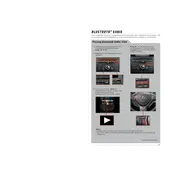
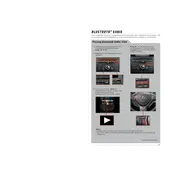
To pair your phone, ensure Bluetooth is enabled on your device. On the vehicle's audio system, press the "Phone" button, select "Add Bluetooth Device," and follow the prompts to complete pairing.
To reset the audio system, turn off the ignition, remove the key, and then restart the vehicle. If the problem persists, disconnect the battery for a few minutes and reconnect it.
First, check the vehicle’s fuse box for any blown fuses related to the audio system. If the fuses are intact, the issue might be with the wiring or the control module, which may require professional inspection.
Press the "Sound" button on the audio system, then use the selector knob to navigate to "Bass" or "Treble." Adjust the levels using the knob and press "Enter" to save your settings.
Check if the audio system is muted or if the volume is turned down. Inspect the speaker connections and ensure they are secure. If the issue persists, there may be a problem with the internal amplifier or speaker wiring.
Yes, insert a compatible USB drive into the USB port. The audio system should automatically detect it. Use the "Media" button to select USB as the source and navigate your music files.
To update the navigation system, purchase the latest map update from the Acura Navigation Center. Follow the provided instructions to install the update via the vehicle’s system or SD card slot.
Press and hold the "Eject" button for several seconds. If the disc still won’t eject, turn the vehicle off and on again. If the issue persists, consult with a professional technician to avoid damaging the unit.
To access preset stations, press the "Radio" button and use the preset buttons (1-6) below the display to select your desired station. Presets can be set by tuning to a station and holding the preset button until you hear a beep.
Adjust the equalizer settings by accessing the "Sound" menu on the audio system. Consider upgrading the factory speakers or adding a subwoofer for enhanced sound quality.