Acura TSX Sport AcuraLink Real-Time Traffic 2014 Manual
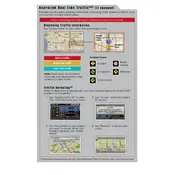
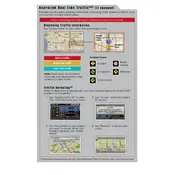
To activate AcuraLink Real-Time Traffic, ensure your XM Satellite Radio subscription is active and your navigation system is on. Traffic data will automatically update on your navigation screen.
Ensure your XM Satellite Radio subscription is active and the signal is strong. Also, check your navigation system settings to ensure traffic information is enabled.
Yes, you can customize traffic alerts by accessing the traffic settings in the navigation menu and selecting your preferred alert types and frequency.
Map updates can be obtained from the Acura Navigation Center website. Follow the instructions provided to install updates via USB or DVD.
Try resetting the navigation system by pressing and holding the power button. If the issue persists, consult your dealer for a system diagnostic.
Yes, you can view traffic conditions by accessing the traffic map option in the navigation menu, which shows current traffic flow and incidents on your route.
Ensure the GPS antenna has a clear line of sight to the sky. Avoid placing objects on the dashboard that might block the signal. If issues persist, check for system updates or visit your dealer.
AcuraLink Real-Time Traffic is integrated into the vehicle's navigation system and does not require a smartphone app, though other AcuraLink services may offer mobile app support.
The AcuraLink Real-Time Traffic system updates every few minutes, providing current information on traffic conditions and incidents.
AcuraLink Real-Time Traffic helps you avoid congestion by providing up-to-date traffic information, allowing for more efficient route planning and reduced travel time.