Acura TSX Sport AcuraLink Real-Time Traffic 2013 Manual
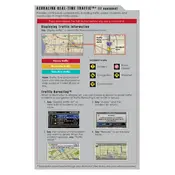
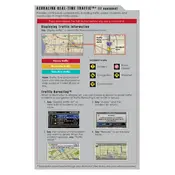
To set up AcuraLink Real-Time Traffic, ensure that your vehicle's navigation system is on. Press the "Info" button, then select "AcuraLink" and follow the on-screen instructions to configure the traffic updates.
If AcuraLink Real-Time Traffic is not updating, first check your subscription status. Make sure your system is updated to the latest software version, and check for any service outages in your area.
No, an active subscription is required to access AcuraLink Real-Time Traffic services. Contact your Acura dealer for subscription details.
To view traffic incidents, access the navigation map and look for traffic icons indicating incidents. You can also select "Traffic Incidents" from the AcuraLink menu for detailed information.
AcuraLink Real-Time Traffic covers major metropolitan areas and highways. Coverage may vary depending on location and service provider partnerships.
AcuraLink Real-Time Traffic updates its data every few minutes to ensure you receive the most current traffic conditions while driving.
Yes, you can customize traffic alerts by accessing the AcuraLink settings. Choose the types of incidents you want to be notified about, such as accidents or construction.
If the system displays incorrect information, verify your GPS signal and consider resetting the system. Persistent issues may require a software update or contacting Acura support.
You can check the coverage area by visiting the Acura website or contacting customer support for a detailed map of areas covered by AcuraLink Real-Time Traffic services.
Ensure your navigation system's software is up to date and maintain a clear GPS signal. Regularly check for updates to enhance system accuracy and performance.