Acura TSX Navigation 2014 Manual
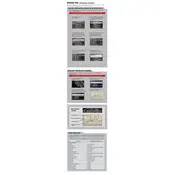
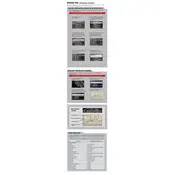
To update the navigation system, you need to purchase the latest map update from the Acura website or authorized dealer. Follow the instructions provided with the update to install it via the DVD drive located in the trunk.
If the navigation screen is blank, check the fuse associated with the navigation system. If the fuse is intact, a system reset might be required, which can be done by disconnecting the car battery for a few minutes.
Yes, the 2014 Acura TSX is equipped with a voice recognition system that allows you to input destinations and control various functions using voice commands. Refer to the user manual for a list of supported commands.
To enter a destination, press the "NAVI" button, select "Destination," and then choose "Address." Follow the prompts to input the street, city, and state information.
Ensure that there are no obstructions on the dashboard that might interfere with the GPS signal. If the problem persists, it may require a system calibration or a visit to the dealership for further diagnostics.
To reset the navigation system, press and hold the "MAP/GUIDE," "MENU," and "CANCEL" buttons simultaneously for about 5 seconds. This will initiate a system reboot.
Yes, you can customize the map display settings by accessing the "Setup" menu on the navigation screen. Here, you can adjust map orientation, color schemes, and other display preferences.
To save your home address, go to "Address Book" in the navigation menu, select "Add New," and enter your home address. Save it with a recognizable name for easy access.
First, clean the DVD and try re-inserting it. If it is still not recognized, the DVD drive might need maintenance or replacement. Consult your dealer for assistance.
Yes, you can connect your smartphone via Bluetooth to access hands-free calling and audio streaming. However, the navigation system does not support app integration for navigation apps.