Acura TSX Navigation 2012 Manual
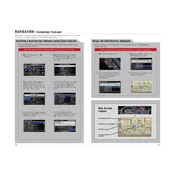
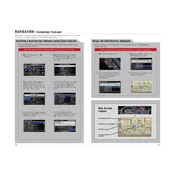
To update the navigation system, visit the official Acura website to purchase the latest map update. Follow the instructions provided with the update, which typically involve loading the new maps onto a USB drive and installing them via the vehicle's USB port.
If the navigation system is not displaying the correct location, try resetting the system by pressing the power button. If the issue persists, check for any obstructions around the GPS antenna or consult a dealer for a potential hardware issue.
Yes, the 2012 Acura TSX supports voice commands for the navigation system. To activate, press the voice command button on the steering wheel and speak the desired command clearly.
To set a destination, press the 'Nav' button, select 'Destination', then choose from options like 'Address', 'Places', or 'Recent'. Enter the required information using the on-screen keyboard or voice commands.
If the screen is blank or frozen, try resetting the system by turning the ignition off and back on. If the problem continues, check the fuses related to the navigation system or consult a professional for further diagnostics.
Ensure that the GPS antenna has a clear view of the sky, free from obstructions like roof racks. Avoid using electronic devices that may interfere with the signal and consider updating the system software if issues persist.
While direct smartphone integration for navigation is limited, you can connect your smartphone via Bluetooth for hands-free calling and audio streaming. For navigation, consider using a phone mount and your preferred navigation app.
To adjust the navigation prompt volume, use the volume knob or steering wheel controls while a prompt is playing. Alternatively, access the audio settings through the navigation menu.
Yes, to reset to factory settings, access the system setup menu and select 'Factory Data Reset'. Note that this will erase all stored data, including destinations and settings.
If the navigation system is unresponsive to touch, clean the screen to ensure no dirt or residue is causing issues. If the problem persists, perform a system reset or consult a professional for touch screen calibration or repair.