Acura TSX AcuraLink 2013 Manual
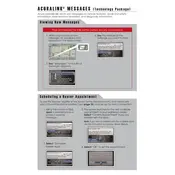
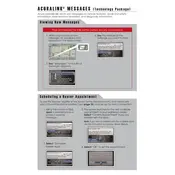
To pair your smartphone with the AcuraLink system, enable Bluetooth on your device and set it to discoverable. On your AcuraLink display, go to Phone Settings and select Bluetooth. Choose 'Add a New Device' and select your phone from the list of available devices. Confirm the pairing code matches on both devices and approve the connection.
If the AcuraLink system is unresponsive, try resetting it by turning off the vehicle and restarting it after a few minutes. If the problem persists, check the fuses related to the infotainment system. For a more permanent fix, consult your dealership for a software update or system check.
To update the navigation maps, visit the official Acura website and download the latest map update to a USB drive. Insert the USB drive into the vehicle's USB port and follow the on-screen instructions to install the update. Ensure the vehicle is in a well-ventilated area and the ignition is on during the update process.
Incorrect traffic information can result from outdated map data or a weak signal reception. Ensure your map data is up to date and check for any obstructions that might affect GPS signals. Also, verify that your subscription to traffic services is active.
To customize the home screen, access the settings menu on the AcuraLink display. Navigate to the 'Home Screen Edit' option, where you can drag and drop icons to rearrange them according to your preference. Confirm changes to save the new layout.
Frequent disconnections can be resolved by ensuring your phone's software is up to date and compatible with AcuraLink. Delete the current pairing on both the phone and the AcuraLink system, then re-pair the devices. If issues persist, consult your dealer for further diagnostics.
Yes, you can stream music from apps like Spotify via Bluetooth. Ensure your phone is paired with the AcuraLink system, then open the Spotify app and play your desired music. Use the vehicle's audio controls to manage playback.
To perform a factory reset, go to the AcuraLink settings menu and select 'System Settings.' Choose the 'Factory Data Reset' option and follow the prompts to erase all data and restore default settings. Be aware that this will delete all stored information, including paired devices and preferences.
Ensure the microphone is not obstructed and is clean. Speak clearly and at a normal volume. If issues continue, recalibrate the voice recognition system by accessing the settings menu and selecting 'Voice Recognition' followed by 'Calibration.' Follow the instructions provided.
To access service reminders, navigate to the 'Vehicle Info' section on the AcuraLink display. Select 'Maintenance Info' to view upcoming service reminders and maintenance schedules tailored to your vehicle's usage.