Acura TLX Voice Recognition 2017 Manual
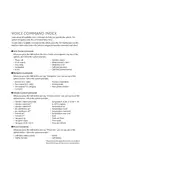
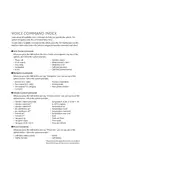
To activate the voice recognition system, press the 'Talk' button located on the steering wheel. Wait for the system prompt before speaking your command.
Ensure that you are speaking clearly and not too quickly. Check if the interior of the car is quiet and free of background noise. If issues persist, consult the user manual for a list of recognized commands.
Yes, you can use voice commands to input destinations, find points of interest, and adjust navigation settings. Refer to the navigation section of your owner's manual for specific commands.
Voice recognition software updates are typically included in navigation system updates. Visit your Acura dealer for the latest software updates.
The Acura TLX voice recognition system does not support voice training. However, speaking clearly and using commands listed in the manual can improve accuracy.
Common commands include "Audio On", "Radio FM", "Play USB", and "Bluetooth Audio". Refer to the audio section of the manual for more commands.
Ensure that the system is not muted and the volume is turned up. If the issue persists, try restarting the vehicle or check for any system alerts.
Yes, ensure your phone is paired via Bluetooth, then use commands like "Call [Name]" or "Dial [Number]" to make calls.
Keep windows closed to minimize noise, ensure the microphone is unobstructed, and use commands as listed in the user's manual.
Voice recognition settings can be reset by accessing the system settings through the infotainment menu. Follow the prompts to restore default settings.