Acura TLX Voice Recognition 2015 Manual
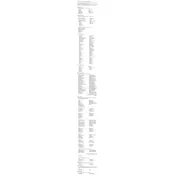
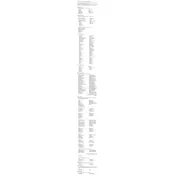
To activate voice recognition, press the "Talk" button located on the steering wheel. Wait for the system prompt before speaking your command.
Ensure you are speaking clearly and at a moderate pace. If the issue persists, check if there are any background noises that might interfere with the system, and try again.
Yes, you can use voice commands to input destinations, find points of interest, and control other navigation features. Say commands like "Find nearest gas station" or "Navigate to [address]."
Yes, you can make phone calls by pressing the "Talk" button and saying, "Call [contact name]." Ensure your phone is paired via Bluetooth for this feature to work.
Voice recognition updates are typically included in the overall infotainment system updates. Visit your Acura dealer to check for and install any available updates.
The system primarily supports English and Spanish. Refer to the vehicle's manual for a complete list of supported languages and instructions on how to change them.
Yes, you can adjust the voice prompt volume through the audio system settings. Navigate to the settings menu and select the volume adjustment option for prompts.
Ensure that the vehicle is turned on and that there is no active call or other audio operation that might be interfering. If the issue persists, consult your vehicle's manual or contact an Acura service center.
You can improve accuracy by ensuring the microphone is not obstructed and by regularly updating the system software. Speaking clearly and avoiding regional accents can also help.
Yes, the voice recognition system can adjust climate settings. Use commands like "Set temperature to 70 degrees" or "Turn on air conditioning" to control the climate.