Acura TLX True Touchpad Interface 2022 Manual
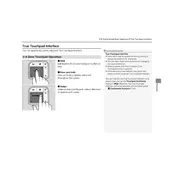
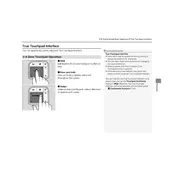
To connect your smartphone, enable Bluetooth on your phone, then select 'Phone' on the True Touchpad Interface. Follow the on-screen instructions to pair your device.
First, try restarting the vehicle. If the problem persists, check for system updates or disconnect and reconnect the battery. If unresolved, consult your dealer.
Yes, you can customize the layout by selecting 'Settings' on the interface, then navigating to 'Home Screen Edit'. Adjust icons and layout as desired.
Ensure your vehicle is parked and the engine is running. Go to 'Settings', select 'System', then 'Software Update'. Follow the prompts to update.
Ensure the GPS antenna has a clear view of the sky. Check for system updates and map updates. If issues persist, reset the navigation system.
Access 'Settings', then 'Touchpad'. You can adjust the sensitivity settings to suit your preferences from this menu.
The interface supports navigation, phone calls, music control, and climate control via voice commands. Press the voice command button and speak your request.
Navigate to 'Settings', select 'System', then 'Factory Data Reset'. Confirm your choice to reset the system to its original settings.
Yes, but for safety, use voice commands or have a passenger operate the system. Avoid distractions and focus on the road.
Check the volume settings and ensure the audio source is correctly selected. Verify connections with external devices and update the system if necessary.