Acura TLX True Touchpad Interface 2021 Manual
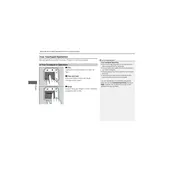
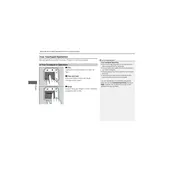
To connect your smartphone, enable Bluetooth on your device and make it discoverable. On the True Touchpad Interface, navigate to the Bluetooth settings and select 'Pair New Device'. Choose your smartphone from the list of available devices and confirm the connection on both your phone and the interface.
If the interface is not responding, first try restarting the vehicle. If the issue persists, check for any available software updates in the system settings. As a last resort, consult your owner's manual or contact your Acura dealer for further assistance.
Yes, you can customize the layout by accessing the settings menu. From there, select 'Display Settings' and choose 'Customize Layout' to rearrange icons and shortcuts to suit your preferences.
To perform a system update, go to the 'Settings' menu, select 'System', and then 'Software Update'. Follow the on-screen instructions to download and install any available updates. Make sure the vehicle is parked and the engine is running during the update process.
Yes, the Acura TLX True Touchpad Interface supports voice commands. Activate the voice control by pressing the 'Talk' button on the steering wheel and speak your command after the prompt.
To reset the interface, go to 'Settings', then 'System', and select 'Reset to Factory Settings'. Confirm the reset when prompted. This will erase all personal data and settings, so make sure to back up any important information.
If the navigation system is inaccurate, ensure that GPS is enabled and has a clear view of the sky. You can also check if there is a map update available under 'Settings' > 'Navigation' > 'Map Update'.
Yes, the Acura TLX True Touchpad Interface supports both Apple CarPlay and Android Auto. Connect your smartphone via USB cable, and follow the prompts on the interface to enable these features.
To adjust the brightness, go to 'Settings', then 'Display', and select 'Brightness'. You can manually adjust the brightness level or set it to adjust automatically based on ambient light conditions.
To clean the screen, use a soft, lint-free microfiber cloth slightly dampened with water. Avoid using any chemical cleaners or paper towels, as they can damage the screen. Gently wipe the screen in a circular motion to remove fingerprints and smudges.