Acura TLX Surround View Camera 2020 Manual
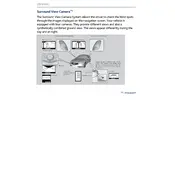
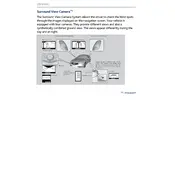
To activate the Surround View Camera, press the button labeled with a camera icon located near the infotainment system. This will display the camera feed on the central display screen.
A blurry display may be due to dirt or condensation on the camera lenses. Clean the cameras gently with a microfiber cloth and ensure they are dry.
Yes, you can adjust the brightness and contrast through the vehicle's infotainment settings. Navigate to 'Settings' > 'Camera' to make adjustments.
If the system is not displaying correctly, try restarting the vehicle. If the problem persists, consult your owner's manual or visit a certified Acura service center for assistance.
It is recommended to clean the cameras regularly, especially after driving in adverse weather conditions or on muddy roads, to ensure optimal performance.
Yes, the Surround View Camera system is automatically activated when the vehicle is put into reverse, providing a comprehensive view of the area around your vehicle.
While the Surround View Camera provides a visual display, it does not detect moving objects. Always check your surroundings and use the system as a supplementary aid.
The Surround View Camera system consists of multiple cameras placed around the vehicle, including the front, rear, and side mirrors, to create a 360-degree view.
The Surround View Camera is a supplementary tool and may not cover all blind spots. Always use it in conjunction with traditional methods like checking mirrors and over-the-shoulder glances.
To troubleshoot a frozen display, try turning the vehicle off and on. If the issue persists, check the infotainment software for updates or consult a dealer for a diagnostic check.