Acura TLX SMS Email Functions 2019 Manual
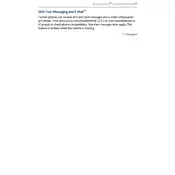
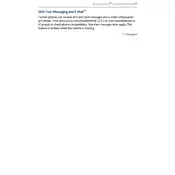
To set up SMS notifications, ensure your phone is paired via Bluetooth. Go to the 'Settings' menu in the infotainment system, select 'Bluetooth', then 'SMS Notifications', and enable the feature.
First, check that your phone is properly paired with the vehicle. Ensure that email notifications are enabled in your phone's Bluetooth settings. If the issue persists, try restarting your phone and reconnecting to the vehicle.
Yes, the Acura TLX supports voice commands for responding to text messages. Simply use the voice command button on the steering wheel and follow the prompts to reply to a message.
Navigate to the 'Messages' section on the infotainment screen, select the message you want to delete, and choose the 'Delete' option. This will remove the message from the system.
The vehicle's system may only display emails from the primary inbox or those marked as important. Check your email settings and ensure the filter options are turned off for better compatibility.
Ensure the 'Read Aloud' feature is enabled in the SMS and Email settings. You can access this via the infotainment system under 'Settings' > 'Bluetooth' > 'SMS/Email Notifications'.
Try unpairing and then re-pairing your phone with the vehicle. Check for any Bluetooth updates from both your phone and Acura. A system reset in the infotainment settings may also resolve the issue.
Yes, the Acura TLX's system can store a limited number of text messages. Once the limit is reached, older messages will be automatically deleted to make room for new ones.
Compatibility with third-party apps may vary. It's best to use the native messaging app on your phone for seamless integration with the vehicle's system.
Ensure both your phone and vehicle are in discoverable mode. Restart both devices and attempt to reconnect. Check for software updates for both the phone and the Acura infotainment system.