Acura TLX Pandora Compatibility 2018 Manual
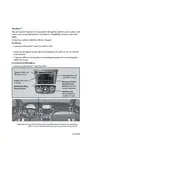
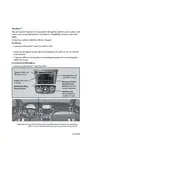
To connect Pandora to your 2018 Acura TLX, ensure your smartphone is paired with the car's Bluetooth. Then, open the Pandora app on your phone and select the Acura TLX from the list of available devices.
Check that your phone is connected via Bluetooth and that the audio source on the TLX is set to Bluetooth. Also, ensure the volume on both the phone and car system is turned up.
Yes, you can control playback functions such as play, pause, skip, and thumbs up/down using the infotainment system or steering wheel controls when connected via Bluetooth.
Yes, the 2018 Acura TLX supports Pandora through both Apple CarPlay and Android Auto, allowing you to access Pandora directly from the infotainment screen when connected via USB.
Ensure that your phone is properly connected using Apple CarPlay or Android Auto, and that the Pandora app is installed and running on your phone.
Pandora app updates are conducted on your smartphone. Ensure your phone's app store settings allow automatic updates, or manually update the app to the latest version through your app store.
Check for Bluetooth interference and ensure your phone's software and the Pandora app are up to date. Also, try restarting your phone and reconnecting it to the car.
Offline usage of Pandora is not supported directly through the car's system. You can download stations for offline listening on your phone if you have Pandora Plus or Premium, then connect via Bluetooth.
Ensure a stable internet connection on your phone. You can also adjust the audio quality settings in the Pandora app to 'High' for better sound quality.
To reduce buffering, ensure a strong cellular signal or connect to a Wi-Fi hotspot if possible. Closing unnecessary apps on your phone that might be using bandwidth can also help.