Acura TLX On DemMulti-Use Display 2015 Manual
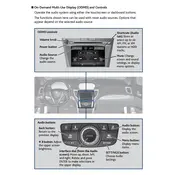
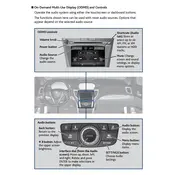
To reset the On Demand Multi-Use Display, press and hold the power button until the system restarts. This may take up to 10 seconds.
If the touchscreen is unresponsive, try restarting the vehicle. If the issue persists, check for any software updates or consult your dealer.
To update the navigation system, visit the Acura website to download the latest maps and follow the provided instructions. You may need a USB drive for the update process.
Enable Bluetooth on your smartphone, then select 'Bluetooth' on the Acura TLX display. Follow the prompts to pair your device.
Screen flickering can be caused by a loose connection or electrical interference. Check connections or consult a technician if the issue does not resolve.
Yes, you can customize display settings such as brightness and contrast in the settings menu of the On Demand Multi-Use Display.
Navigate to the settings menu, select 'System', then choose 'Factory Data Reset'. Confirm the action to reset the display system to factory settings.
Check the volume settings and ensure the audio source is properly selected. If the issue persists, reboot the display system or check connections.
Ensure that the display software is up-to-date and remove any unnecessary applications that may be running in the background.
Regularly check for software updates, clean the touchscreen with a soft cloth, and avoid exposure to extreme temperatures for optimal performance.