Acura TLX Navigation 2021 Manual
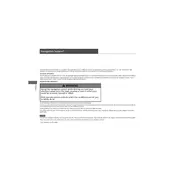
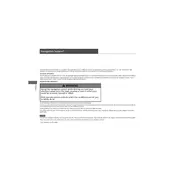
To update the navigation system, visit the Acura website and download the latest software update. Follow the instructions provided to install the update using a USB drive.
Try restarting the system by turning off the car and restarting it. If the issue persists, check for any software updates or consult your dealer.
Press the "NAV" button on the console, select "Destination," and then choose your preferred method of input (address, points of interest, etc.). Follow the on-screen prompts to enter your destination.
Yes, you can use voice commands. Press the "Talk" button on the steering wheel and say commands like "Find Address" or "Nearest Gas Station" to interact with the navigation system.
Access the "Navigation" menu, select "Save/Edit Address," and then choose "Home." Enter your home address and save it for easy access in the future.
Ensure that there are no obstructions blocking the GPS antenna, such as roof racks or metallic objects. If the signal loss persists, consult your dealer for further assistance.
Go to the "Map Settings" menu in the navigation system. You can adjust settings such as map orientation, day/night mode, and map detail levels.
Yes, the navigation system can display real-time traffic updates if your vehicle is equipped with the necessary subscription services. Check the settings menu to activate traffic data.
Ensure that your system software is up to date. If the problem continues, perform a factory reset from the settings menu or consult your dealer for assistance.
Yes, you can pair your smartphone via Bluetooth to access additional features such as hands-free calling and audio streaming. Follow the pairing instructions in the vehicle's infotainment manual.