Acura TLX Navigation 2019 Manual
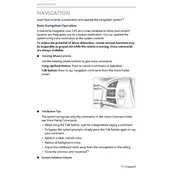
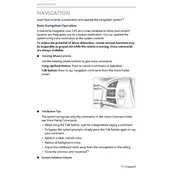
To update the navigation system, visit the Acura Navigation Update website. Download the latest map update to a USB drive and insert it into the USB port of your vehicle. Follow the on-screen instructions to complete the update process.
First, ensure that the GPS signal is not obstructed. If the issue persists, try resetting the navigation system by going to the settings menu and selecting 'System Reset'. If the problem continues, consult your Acura dealership for further assistance.
Yes, the 2019 Acura TLX navigation system supports voice commands. Press the 'Talk' button on the steering wheel and say commands like "Find address" or "Nearest gas station" to interact with the navigation system.
To set a destination, press the 'Navigation' button on the infotainment system, select 'Destination', and enter the address or select a point of interest from the list. Confirm your selection to start the route guidance.
If the navigation screen is frozen, try restarting the vehicle. If the issue continues, perform a system reset by navigating to the settings menu and selecting 'System Reset'. If the problem persists, contact Acura technical support.
Yes, you can customize the map view by accessing the navigation settings. You can switch between 2D and 3D views, adjust the map orientation, and change the color schemes to suit your preference.
To avoid toll roads, go to the navigation settings and select 'Route Preferences'. From there, you can choose to avoid toll roads, highways, or ferries as per your preference.
To enter GPS coordinates, select 'Destination' in the navigation menu, then choose 'Coordinates'. Input the latitude and longitude of your destination and confirm to start navigation.
To reset the navigation system to factory settings, go to the system settings menu and select 'Factory Data Reset'. Confirm the reset to restore the system to its original state. Be aware that this will erase all personal data and settings.
Connect your smartphone to the Acura TLX via Bluetooth or USB. Ensure that the AcuraLink app is installed and running on your phone. The navigation system will automatically receive real-time traffic updates when connected.