Acura TLX Navigation 2018 Manual
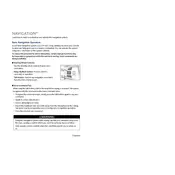
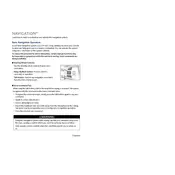
To update the navigation system, visit the Acura website to check for available updates. Download the update to a USB drive, insert it into the USB port in your vehicle, and follow the on-screen instructions.
If the navigation screen is not responding, try restarting your vehicle. If the issue persists, check for any available system updates or consult your Acura dealer for further assistance.
Yes, the Acura TLX navigation system supports voice commands. Press the voice command button on the steering wheel and speak your destination or desired action.
Ensure that your GPS signal is strong and unobstructed. If the problem continues, consider updating your navigation maps or performing a system reset.
To set a home address, navigate to the 'Address Book' in the navigation menu, select 'Add New', and enter your home address. Save it as 'Home' for easy access.
Yes, you can connect your smartphone via Bluetooth or USB to access certain features such as hands-free calling or music streaming. However, navigation apps will need to be used separately.
Ensure the microphone is not obstructed and speak clearly. If the issue persists, try recalibrating the voice command system or consult the user manual for troubleshooting steps.
Press the 'Navigation' button, select 'Destination', then choose 'Address', 'Place', or 'Previous Destinations' to enter your desired location.
Common troubleshooting steps include checking for updates, ensuring GPS reception is clear, resetting the system, and consulting the vehicle's manual for specific issues.
Yes, you can customize the map display by accessing the 'Settings' menu in the navigation system. Options may include changing the map orientation, color schemes, and showing or hiding specific map details.