Acura TLX Navigation 2017 Manual
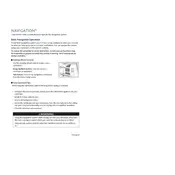
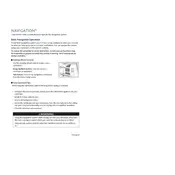
To update the navigation system, visit the Acura Navigation System Update website, purchase the latest map update, and follow the instructions provided to install it via USB or SD card.
A blank navigation screen could be due to a system glitch. Try restarting the vehicle, and if the issue persists, check the fuses related to the navigation system or consult a professional technician.
To reset the navigation system, press and hold the power button for about 10 seconds until the system restarts. If this doesn't work, consult the user manual for further instructions.
Yes, you can use voice commands by pressing the 'Talk' button on the steering wheel and saying commands like "Find Address" or "Go Home" to control the navigation system.
To enter a destination manually, press the 'Menu' button, select 'Navigation', then 'Destination', and enter the desired address or point of interest using the touch screen.
Ensure that there is a clear view of the sky for GPS satellite connection. If the issue persists, you may need to recalibrate the system or check for any software updates.
Yes, you can set route preferences to avoid toll roads by accessing 'Navigation Settings' and selecting the option to avoid tolls under 'Route Preferences'.
To save a favorite location, enter the address or navigate to the location, then select 'Save' or 'Add to Favorites' from the menu options.
The 2017 Acura TLX navigation system uses maps provided by HERE, which are updated periodically for accuracy and new road information.
To switch between 2D and 3D map views, access the 'Map Settings' in the navigation menu and choose your preferred view option.