Acura TLX Navigation 2015 Manual
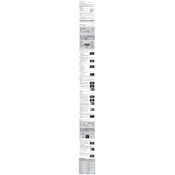
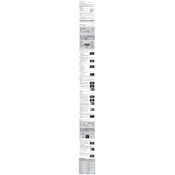
To update the navigation system on your 2015 Acura TLX, you need to purchase the latest map update from the Acura Navigation Store. Follow the instructions provided with the update package to install it either via USB or a DVD, depending on the package.
If your Acura TLX navigation system is not responding, try resetting the system by turning off the car and restarting it. If the issue persists, check for any available software updates or consult your dealer for further diagnostics.
Yes, the 2015 Acura TLX navigation system supports voice commands. Press the voice command button on the steering wheel and follow the prompts to enter destinations or adjust navigation settings.
To enter a destination address, press the 'NAV' button, then select 'Destination' and 'Address'. Follow the on-screen prompts to input the address details.
If the navigation screen is blank, check if the system is powered on. Try restarting your vehicle. If it remains blank, inspect the system's fuses or consult a professional technician.
Yes, you can reset the navigation system to factory settings by navigating to 'Settings', then 'System Settings', and selecting 'Factory Data Reset'. Confirm the reset when prompted.
To calibrate the GPS, drive the vehicle in an open area where it can receive satellite signals. The system will automatically recalibrate. If issues persist, seek assistance from a dealer.
To change the language, go to 'Settings', select 'System Settings', and then choose 'Language'. Select the preferred language from the available options.
If the navigation system frequently loses signal, ensure that there are no obstructions such as metallic objects on the dashboard. If the problem persists, have the GPS antenna checked by a professional.
Yes, you can connect your smartphone via Bluetooth to access additional features such as hands-free calling and audio streaming. However, navigation functions remain independent of the smartphone connection.