Acura TLX Home Screen 2022 Manual
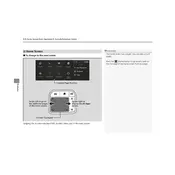
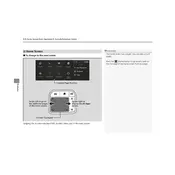
To customize the home screen layout, go to the settings menu on the display, select 'Home Screen Edit', and then choose the widgets or shortcuts you want to add or rearrange.
If the home screen is unresponsive, try restarting the infotainment system by holding down the power button for about 10 seconds until the screen reboots. If the issue persists, consult your dealer.
To update the software, connect your vehicle to Wi-Fi, go to 'Settings', then 'System', and select 'Software Update' to check for any available updates. Follow the on-screen instructions to complete the update.
Yes, to reset the home screen settings, navigate to 'Settings', select 'System', then 'Factory Data Reset'. Confirm your selection to reset the home screen to default settings.
Use Bluetooth or USB to connect your smartphone. For Android Auto or Apple CarPlay, use a USB cable and follow the prompts on the home screen to integrate apps.
Yes, you can change the theme or wallpaper by going to 'Settings', then 'Display', and selecting 'Theme' or 'Wallpaper' to choose your preferred style.
Adjust the brightness by accessing 'Settings', then 'Display', and adjusting the brightness slider to your preference. Ensure the automatic brightness setting is disabled if manual adjustment is needed.
Ensure your smartphone is properly connected via Bluetooth or USB, check that the AcuraLink app is updated, and restart both your phone and the vehicle’s infotainment system if needed.
Yes, if your vehicle is equipped with navigation, you can access it by pressing the 'Navigation' button on the home screen or using voice commands to enter destinations.
Perform a hard reset by turning off the vehicle, removing the key, waiting for a few minutes, and then restarting the car. If problems continue, consult your dealer for further assistance.