Acura TLX Audio Operation 2019 Manual
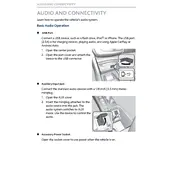
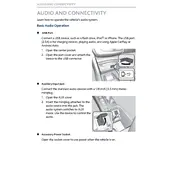
To reset the audio system in your 2019 Acura TLX, turn off the car and restart it. If the issue persists, try disconnecting the car battery for a few minutes and reconnecting it. This should reset the system.
To adjust the bass and treble settings, access the audio settings menu on the infotainment screen. Navigate to 'Sound' settings, where you can adjust bass, treble, balance, and fade.
Ensure your USB drive is formatted to FAT32 and contains compatible audio files. Try using a different USB port or resetting the audio system.
Check if the audio system is muted or if the volume is too low. Verify that the correct audio source is selected. Inspect the fuses related to the audio system and replace them if necessary.
Enable Bluetooth on your phone and make it discoverable. On the Acura TLX infotainment screen, select 'Phone' > 'Bluetooth Device List' > 'Add Bluetooth Device', then follow the prompts to pair your phone.
Check the Acura website for any available software updates for your model. Follow the instructions provided to download and install updates via USB or over-the-air if supported.
Static noise can result from poor connections or interference. Check speaker connections and wires for any damage. Ensure that there are no electronic devices causing interference nearby.
Yes, you can adjust the speaker balance by accessing the audio settings on the infotainment screen. Navigate to 'Sound' settings and adjust the balance to your preference.
Ensure Bluetooth is enabled on both devices and they are in range. Delete the pairing and reconnect the devices. If issues persist, try restarting both the car's audio system and your phone.
Ensure your vehicle is equipped with satellite radio. Select the 'SiriusXM' option on the infotainment system, then follow the instructions to activate your subscription or tune into free channels.