Acura TLX Audio Operation 2018 Manual
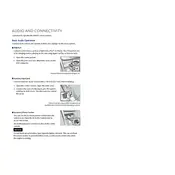
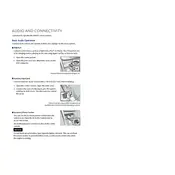
To pair your smartphone, turn on Bluetooth on your phone and the vehicle's audio system. On the audio system, go to 'Settings' > 'Bluetooth/Wi-Fi' > 'Connect New Device'. Select your Acura TLX from the list on your phone and confirm the pairing code.
First, check the volume setting and ensure it is not muted. Next, verify that the audio source is correctly selected. If the issue persists, reset the audio system by turning it off and then on again, or consult your owner's manual for further troubleshooting steps.
To update the firmware, check for updates by going to 'Settings' > 'System' > 'Updates' on your audio system. If an update is available, follow the on-screen instructions to download and install it. Ensure your vehicle is parked and the engine is running during the update.
To adjust sound settings, navigate to 'Settings' > 'Sound' on the audio system. From there, you can adjust the bass, treble, balance, and fader to suit your preferences.
Ensure that the USB device is formatted to FAT32 or exFAT, as these are supported formats. Also, check that the USB cable and port are functioning correctly. If issues persist, try a different USB device to determine if the problem lies with the original device.
Yes, you can play music from your phone using Android Auto. Connect your phone via USB and select 'Android Auto' on the audio system. Once connected, you can use apps like Spotify or Google Play Music to play your music.
To reset the audio system to factory settings, go to 'Settings' > 'System' > 'Factory Data Reset'. Confirm your selection to reset the audio system. Note that this will erase all personal data and settings.
The Acura TLX 2018 audio system can store up to six paired Bluetooth devices. However, only one device can be connected at a time for audio playback.
To switch the audio source, use the 'Source' button on the steering wheel or dashboard. You can toggle between FM/AM radio, USB, Bluetooth, and other available sources on your audio system.
An error message may indicate that the disc is dirty or damaged. Try cleaning the CD and reinserting it. If the error persists, ensure the CD format is compatible with the system (e.g., standard audio CDs).