Acura TLX Audio Operation 2017 Manual
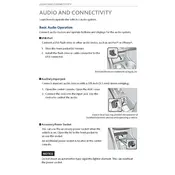
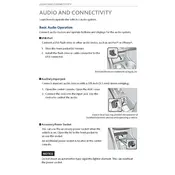
To reset the audio system in your 2017 Acura TLX, press and hold the power button for about 5 seconds. This will reboot the system and may resolve minor issues.
Ensure the USB device is formatted in FAT32 or NTFS and check for any physical damage. If the problem persists, try a different USB port or device.
Enable Bluetooth on your smartphone, go to the Acura TLX's audio system menu, select 'Bluetooth', and then 'Add New Device'. Follow the prompts to complete the pairing process.
Check the audio settings to ensure the volume is not muted. Also, inspect the speaker connections and fuses. If issues persist, it may require professional inspection.
Visit the Acura website to download the latest software update onto a USB drive, then insert it into your vehicle's USB port and follow the on-screen instructions to update.
Yes, you can customize the sound settings by going to the audio menu and selecting 'Sound'. Adjust the bass, treble, balance, and fade to your preference.
Tune to the desired radio station, then press and hold one of the preset buttons until you hear a beep. This will save the station to that preset button.
The 'Check Tuner' message may indicate a problem with the radio tuner or antenna. Try resetting the system first. If the issue persists, consult a professional technician.
To access the equalizer settings, go to the audio menu and select 'Sound', then 'Equalizer'. From there, you can adjust frequencies to your liking.
Yes, the 2017 Acura TLX supports Apple CarPlay. Connect your iPhone via a USB cable, and follow the prompts to enable CarPlay on your display.