Acura TLX Audio Controls 2021 Manual
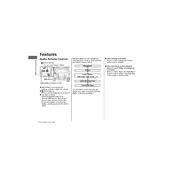
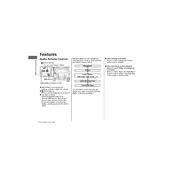
To pair your smartphone, ensure Bluetooth is enabled on your phone. On the TLX audio system, navigate to 'Settings' > 'Bluetooth' > 'Pair New Device'. Select your phone from the list and confirm the pairing code on both devices.
First, check if the volume is muted or too low. Then, verify that the correct audio source is selected. If the issue persists, try restarting the audio system or consult the manual for further troubleshooting steps.
You can adjust the bass and treble settings by going to 'Audio Settings' on the main display. Select 'Sound', and then adjust the 'Bass', 'Treble', and other sound options to your preference.
Yes, software updates for the audio system can be obtained through the Acura website or your local dealer. Follow the instructions provided to install updates either via USB or over-the-air if supported.
To reset the audio system, go to 'Settings', then 'System', and select 'Factory Data Reset'. Confirm your selection to restore the audio settings to factory defaults.
Tune to the desired radio station, then press and hold one of the preset buttons on the audio system until you hear a beep. The station is now stored as a preset.
Use the 'Source' button on the audio system or steering wheel controls to cycle through AM, FM, and satellite radio options.
Ensure the microphone is not obstructed and the audio system is set to the correct input source. Re-calibrate the voice recognition by following the steps in the owner's manual, if necessary.
Yes, insert the USB drive into the USB port. Select 'USB' from the audio source options, and the system will begin playing music files from the drive.
Regularly check for software updates, clean the display and controls with a soft, dry cloth, and ensure that the speakers are not obstructed or damaged. Refer to your owner's manual for additional maintenance tips.