Acura TLX Audio Connections 2022 Manual
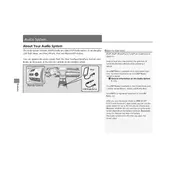
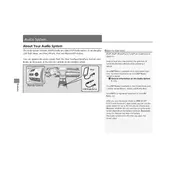
To connect your smartphone via Bluetooth, ensure your phone's Bluetooth is turned on, then access the 'Settings' menu on the TLX's infotainment system. Select 'Bluetooth', then 'Add New Device'. Follow the prompts on both the car display and your phone to pair the devices.
Ensure the USB device is formatted in FAT32 or exFAT, as other formats may not be recognized. Also, check the USB cable for damage and try connecting directly to the car's USB port without any adapters. Restarting the infotainment system can also help.
The Acura TLX 2022 supports various audio formats including MP3, WMA, AAC, and WAV when played through a USB device. Ensure your files are in one of these formats for compatibility.
To reset the audio system, hold down the power button until the system reboots, or turn off the ignition and restart the vehicle. If the issue persists, consult the owner's manual or a dealership.
Yes, the Acura TLX 2022 supports wireless Apple CarPlay. Ensure your iPhone has Wi-Fi and Bluetooth enabled, then follow the on-screen instructions on the infotainment system to connect.
To improve sound quality, adjust the equalizer settings in the audio menu to your preference. Ensure all speakers are functioning and consider using high-quality audio files or streaming services.
A delay in audio playback can often be resolved by ensuring your phone's software is up-to-date, restarting the phone, and reconnecting Bluetooth. If the issue persists, try clearing the Bluetooth cache on your phone.
Software updates are typically done via the 'Settings' menu under 'System Updates'. Ensure your TLX is connected to a Wi-Fi network and follow the prompts to download and install updates.
While technically possible, connecting an external amplifier may require professional installation to ensure compatibility and avoid damage to the vehicle's electrical system. Consult a professional audio installer for guidance.
Static noise can be caused by interference or loose connections. Check all audio connections and cables, ensure your phone or device is not near any sources of interference, and try resetting the audio system.