Acura TLX Apple CarPlay Integration 2022 Manual
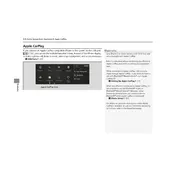
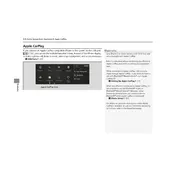
To connect your iPhone to Apple CarPlay in the 2022 Acura TLX, use an Apple-approved Lightning cable to connect your phone to the USB port labeled with the CarPlay icon. Once connected, CarPlay should automatically launch, and you may need to grant necessary permissions on your iPhone.
If Apple CarPlay is not working, first ensure your iPhone is running the latest iOS version. Check that your USB cable is not damaged and try a different port in the car. Restart your iPhone and the car's infotainment system. If problems persist, check for software updates for the vehicle and the infotainment system.
The 2022 Acura TLX does not support wireless Apple CarPlay. You need to connect your iPhone via a USB cable to use CarPlay features.
Apple CarPlay software updates are provided through iOS updates on your iPhone. Ensure your iPhone is running the latest version of iOS to receive the newest CarPlay features and improvements.
If audio is not working, check the volume level on both your iPhone and the car's audio system. Ensure that the audio output on your iPhone is set to the car's system. If the issue persists, disconnect and reconnect your iPhone, or try restarting the infotainment system.
To customize the CarPlay home screen, go to 'Settings' on your iPhone, select 'General', then 'CarPlay'. Choose your vehicle, and you can rearrange, add, or remove apps by dragging the app icons around or using the '+' or '-' buttons.
When connected via USB, Apple CarPlay will charge your iPhone, so it should not drain your battery. However, using resource-intensive apps like navigation can consume power faster than less demanding apps.
To switch from Apple CarPlay to the standard infotainment system, you can press the 'Home' button on the infotainment panel and select the desired function or app. Disconnecting the iPhone will also revert the system to its default state.
Apple CarPlay supports a variety of apps, including Apple Maps, Google Maps, Waze, Spotify, Apple Music, Podcasts, and various messaging apps like iMessage and WhatsApp. The availability of apps may depend on your iPhone's installed applications.
To ensure privacy, disable Siri suggestions and notifications in CarPlay by going to 'Settings' on your iPhone, selecting 'Notifications', and adjusting the settings for each app. You can also limit access to certain apps by configuring CarPlay settings in the 'General' section of your iPhone's settings.