Acura TLX Android Auto Integration 2022 Manual
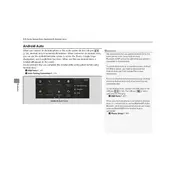
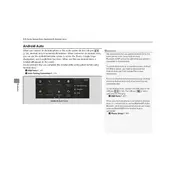
To connect your Android phone to the Acura TLX 2022 for Android Auto, ensure your phone has Android 5.0 (Lollipop) or higher. Use a high-quality USB cable to connect your phone to the USB port in the vehicle. Follow on-screen prompts to complete the setup.
If Android Auto is not launching, ensure your phone is unlocked and the USB cable is properly connected. Check that Android Auto is enabled in your phone's settings and try restarting your phone and the car's infotainment system.
As of now, the Acura TLX 2022 does not support wireless Android Auto. You need to connect your phone using a USB cable.
To update the Android Auto app, visit the Google Play Store on your Android phone and search for Android Auto. If an update is available, tap 'Update' to install the latest version.
Frequent disconnections can be caused by a faulty USB cable. Try using a different high-quality cable. Also, ensure your phone's software is up-to-date and that there are no issues with the USB port in the vehicle.
You can customize the Android Auto interface by opening the Android Auto app on your phone. Go to the settings to rearrange app icons, enable or disable notifications, and choose which apps can be used while driving.
Yes, Google Maps is fully compatible with Android Auto in the Acura TLX 2022. Once connected, you can access Google Maps through the car's infotainment screen for navigation.
If you're experiencing audio issues, first check the volume settings on both your phone and the car's audio system. Ensure the media audio is enabled in the Bluetooth settings on your phone. Restart the infotainment system if issues persist.
Yes, you can send text messages using Android Auto in the Acura TLX 2022. Use voice commands by saying "Hey Google" or tapping the microphone icon, then instruct Google Assistant to send a message to your desired contact.
To ensure privacy, regularly review the app permissions in the Android Auto settings on your phone. Consider disabling message previews and personal notifications while driving. Use guest mode if available, to restrict access to personal data.