Acura TLX Android Auto Integration 2021 Manual
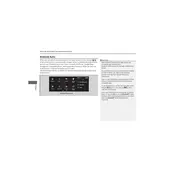
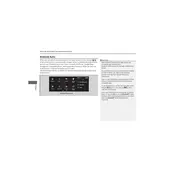
To connect your Android phone to the Acura TLX 2021, use a high-quality USB cable. Plug it into the USB port in the center console and follow the prompts on your infotainment screen to enable Android Auto.
Ensure your phone's Android Auto app is updated. Try using a different USB cable or port, and check that the car's infotainment system is updated to the latest firmware version.
The Android Auto app on your phone updates via the Google Play Store. Check for updates under 'My apps & games' and ensure your phone's operating system is up-to-date.
Yes, you can use Google Maps offline by downloading maps in advance. Open Google Maps on your phone, go to 'Offline maps', and select the area you need. The downloaded maps will then work on Android Auto.
Try clearing the cache of the Android Auto app on your phone. If the problem persists, uninstall and reinstall the app, and ensure both your phone and car's infotainment system are updated.
Ensure your phone's Google Assistant is set up. You can activate it by pressing and holding the voice command button on the steering wheel, then speak your command.
The Acura TLX 2021 does not natively support wireless Android Auto. You must use a USB cable to connect your phone for Android Auto functionality.
Check the audio settings on both your phone and the car's infotainment system. Ensure the volume is up and not muted, and try a different USB cable if issues persist.
Yes, Android Auto allows you to receive and send text messages using voice commands. You can use Google Assistant to read and reply to messages hands-free.
Simply unplug the USB cable from your phone or the car's USB port to disconnect. You can also disable Android Auto from the phone's notification tray if needed.