Acura TLX Android Auto 2019 Manual
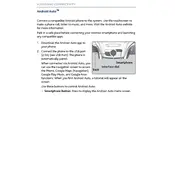
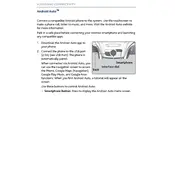
To connect your phone to Android Auto in a 2019 Acura TLX, first ensure your phone has the latest Android Auto app installed. Connect your phone to the car's USB port using a compatible USB cable. Follow the on-screen prompts on your car's infotainment system to complete the setup.
If Android Auto is not launching, check that your phone is compatible and running the latest version of Android Auto. Ensure your USB cable is in good condition and try using a different cable if necessary. Restart your phone and the car's infotainment system.
The 2019 Acura TLX does not support wireless Android Auto. You must connect your phone via a USB cable to use Android Auto features.
To update the Android Auto app on your phone, open the Google Play Store, search for "Android Auto," and tap "Update" if an update is available. Keeping the app updated ensures compatibility and access to the latest features.
If Android Auto freezes or crashes, try restarting your phone and the car's infotainment system. Ensure your phone's software and Android Auto app are up to date. Unplug and reconnect the USB cable to reset the connection.
To improve audio quality, check the audio settings on both your phone and the car's infotainment system. Ensure the volume is adequate and that any equalizer settings are adjusted to your preference. Using a high-quality USB cable can also help maintain a stable connection.
While you cannot customize the Android Auto interface extensively, you can rearrange and choose which apps appear on the home screen through the Android Auto settings on your phone.
Compatible apps include Google Maps, Waze, Spotify, WhatsApp, and many others. You can find a list of supported apps in the Android Auto app on your phone.
To troubleshoot connectivity issues, ensure your phone's software and Android Auto app are up to date. Use a different USB cable if necessary. Restart both the phone and the car's infotainment system. Check for any software updates for the car's infotainment system as well.
To prevent battery drain, use a high-quality USB cable to ensure efficient charging while connected. Additionally, close any unnecessary apps running in the background on your phone to reduce battery consumption.