Acura TLX AcuraLink the Next Generation 2018 Manual
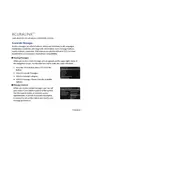
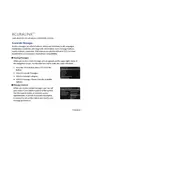
To connect your smartphone to AcuraLink, first ensure that your phone's Bluetooth is turned on. Then, on the TLX's infotainment system, select 'Settings', followed by 'Connections', and 'Bluetooth'. Search for your device and select it to pair. Follow any additional prompts on your phone to complete the connection.
To update AcuraLink, ensure your vehicle is parked and the ignition is on. Connect your TLX to a stable Wi-Fi network, then go to 'Settings' on the infotainment system. Select 'System Updates' to check for available updates and follow the on-screen instructions to install them.
To troubleshoot AcuraLink connection issues, first ensure that your vehicle is in an area with good cellular reception. Restart your smartphone and reset the infotainment system by turning the car off and back on. If issues persist, check for software updates or consult your local Acura dealer.
AcuraLink offers features such as remote start and stop, lock and unlock, vehicle location tracking, diagnostics, and maintenance reminders. Additionally, you can access real-time traffic updates and receive notifications of recall or service campaigns.
To reset the AcuraLink system, go to 'Settings' in the infotainment menu, select 'System', then 'Factory Data Reset'. Confirm the reset when prompted. Note that this will erase all saved settings and data, so ensure you backup any important information beforehand.
Yes, you can schedule service appointments through AcuraLink. Simply access the 'Service' section in the app or through the infotainment system, where you can find options to schedule a visit to your preferred Acura dealership.
To enable remote start, open the AcuraLink app on your smartphone. Log in, then select the 'Remote Start' option. Ensure your vehicle is in a location with good network coverage, and follow the prompts to start the engine remotely.
If the AcuraLink app is not responding, try closing the app completely and restarting it. Ensure your smartphone's operating system is up to date. If issues persist, uninstall and reinstall the app, and check your internet connection.
To activate the Wi-Fi hotspot, go to 'Settings' on the infotainment system, select 'Connections', then 'Wi-Fi'. Follow the prompts to set up and activate the hotspot, ensuring you have an active data plan through your service provider.
You can access vehicle diagnostics via the AcuraLink app by selecting the 'Diagnostics' option. This will provide you with information regarding the health of your vehicle, including engine status, oil life, and any detected issues that may require attention.