Acura TLX AcuraLink Connected Services 2022 Manual
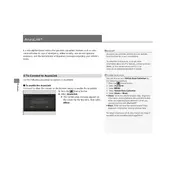
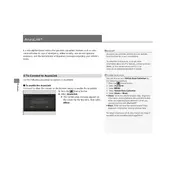
To set up AcuraLink Connected Services, download the AcuraLink app on your smartphone. Create an account or log in, then follow the on-screen instructions to connect your vehicle by entering the VIN and pairing it with your phone.
Ensure your smartphone has a stable internet connection and Bluetooth is enabled. Restart the AcuraLink app and your vehicle. If the issue persists, check for app updates or reset the infotainment system.
Software updates are typically delivered over-the-air. Ensure your vehicle is in a well-connected area and follow any prompts on the infotainment screen to install updates.
Yes, AcuraLink allows you to remotely start your vehicle. Open the app, navigate to the remote commands section, and select the start option.
Ensure your app is up to date. Clear the app's cache or reinstall it. If problems persist, check your device's compatibility or contact Acura support.
AcuraLink offers remote start, vehicle location tracking, emergency assistance, maintenance reminders, and more. Features may vary depending on subscription level.
Access the maintenance section within the AcuraLink app to view upcoming service reminders and schedule maintenance appointments.
Yes, AcuraLink allows you to remotely lock or unlock your vehicle. Use the app's remote commands to control door locks.
Log into the AcuraLink app, navigate to the vehicle management section, and add additional vehicles by entering their VINs.
Renew your subscription through the AcuraLink app or by contacting Acura customer service to continue enjoying connected services.