Acura TLX AcuraLink 2020 Manual
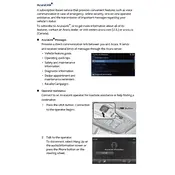
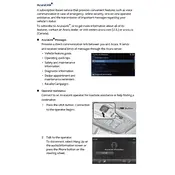
To connect your smartphone to the AcuraLink system, ensure your phone's Bluetooth is enabled. On the AcuraLink touchscreen, select 'Settings,' then 'Bluetooth,' and 'Pair New Device.' Follow the prompts to pair your phone.
If the navigation system is unresponsive, try restarting the infotainment system. If issues persist, check for system updates or perform a reset by turning off the engine and restarting.
Yes, you can update the AcuraLink software by connecting your vehicle to Wi-Fi and checking for updates in the system settings. Follow on-screen instructions to complete the update.
Ensure your smartphone has a stable internet connection. Restart your phone and vehicle, ensuring Bluetooth is enabled. If problems continue, consider resetting the system or contacting support.
The AcuraLink app allows remote start, lock and unlock, vehicle location tracking, and service reminders. It also offers real-time diagnostics and notifications.
Yes, you can use voice commands to operate various features in the AcuraLink system. Press the 'Talk' button on the steering wheel and speak your command when prompted.
To reset the AcuraLink system, go to 'Settings,' then 'System,' and select 'Factory Data Reset.' Confirm your selection to reset the system to default settings.
Ensure your smartphone's app is updated. Try restarting both the app and the vehicle. Verify that your phone has a stable internet connection, and re-pair the device if necessary.
Yes, you can schedule maintenance appointments through the AcuraLink app by accessing the 'Service' menu and selecting 'Schedule Service.' Follow the prompts to book your appointment.
Access driving history and diagnostics via the AcuraLink app. Navigate to 'Vehicle' menu and select 'Driving History' or 'Diagnostics' for detailed information.