Acura TLX AcuraLink 2019 Manual
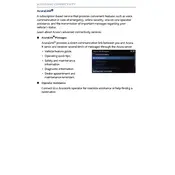
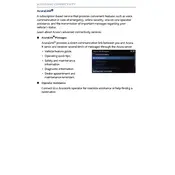
To connect your smartphone to the AcuraLink system, ensure Bluetooth is enabled on your device. Navigate to the car's infotainment system, select 'Settings', then 'Bluetooth', and finally 'Pair New Device'. Follow the prompts on both your phone and the vehicle's display to complete the process.
First, ensure your phone's operating system and the AcuraLink app are up to date. Try restarting the app, and if that doesn't work, restart your phone. If the issue persists, uninstall and reinstall the AcuraLink app.
Map updates for the Acura TLX can be done via the AcuraLink app or through the Acura website. You may need to download the update to a USB drive and insert it into your car's USB port to install it. Follow the on-screen instructions to complete the update.
Ensure the microphone is not obstructed and that there is minimal background noise. Speak clearly and at a normal volume. If issues persist, you may need to recalibrate the voice recognition system through the settings menu.
To perform a factory reset, go to 'Settings' on the infotainment screen, select 'System', then 'Factory Data Reset'. Confirm your choice, and the system will reset to its original settings. This will erase all personal data and settings.
AcuraLink subscription services offer features like remote start, remote lock/unlock, stolen vehicle tracking, find my car, and enhanced roadside assistance. Subscription levels vary, so check the Acura website for detailed information on available services.
Start by checking your smartphone's Bluetooth and internet connection. Ensure the AcuraLink app is running and logged in. If issues persist, restart both your phone and the vehicle's infotainment system. You can also try deleting and re-pairing your device.
Yes, you can customize the display settings. Go to 'Settings', then 'Display'. From there, you can adjust brightness, contrast, and theme settings to your preference.
To set up the Wi-Fi hotspot, go to 'Settings' in the infotainment system, select 'Network', then 'Wi-Fi Hotspot'. Follow the prompts to activate the hotspot and set up your network name and password. Note that a data plan is required.
Regularly update the AcuraLink software and maps to ensure optimal performance. Keep the system clean and free from dust. Check for system alerts or notifications that may require attention, and address them promptly.