Acura TL Tech Navigation 2014 Manual
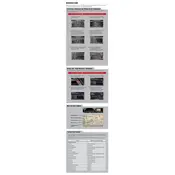
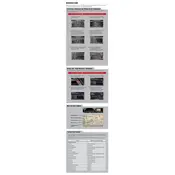
To update the navigation system in your 2014 Acura TL Tech, you will need to purchase the latest map update from the Acura website or an authorized dealer. Follow the instructions provided with the update to install it via the system's DVD or USB input.
If the navigation system is not responding, try resetting it by turning the ignition off and on again. If the issue persists, check the fuses related to the navigation system or consult a professional technician for further diagnosis.
Yes, the 2014 Acura TL Tech navigation system supports voice commands. You can activate voice recognition by pressing the designated button on the steering wheel and following the prompts on the screen to input your destination or other commands.
To improve GPS accuracy, ensure that the GPS antenna on the roof or dashboard is not obstructed. Avoid placing metallic objects near the antenna, and ensure that the navigation system software is up to date.
To reset the navigation system to factory settings, go to the system settings menu, select "System" or "Navigation," and choose the option to restore factory settings. Confirm the reset when prompted.
For safety reasons, entering destinations while driving is restricted. You can use voice commands to input destinations, or pull over to a safe location to manually enter the address.
If the navigation screen is blank, check if the system is turned on and that the brightness is set correctly. Inspect the fuses related to the display and consider performing a system reset or visiting a professional technician if the issue continues.
Regularly update the navigation maps and software to ensure optimal performance. Keep the screen clean by using a microfiber cloth, and protect the system from extreme temperatures and moisture.
To adjust the volume of the navigation prompts, access the audio settings through the main menu. You can increase or decrease the volume specifically for navigation prompts without affecting other audio sources.
If the navigation system is displaying incorrect location data, ensure that the GPS antenna is not obstructed and check for software updates. A system reset may also help recalibrate the GPS.