Acura TL Tech AcuraLink Real-Time Weather 2014 Manual
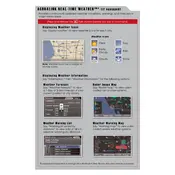
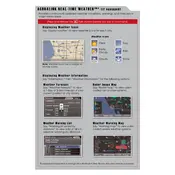
To access the AcuraLink Real-Time Weather feature, press the 'Info' button on the dashboard, then navigate through the menu to select 'Weather'.
Ensure you have an active data connection. If the problem persists, try restarting the infotainment system or consult your vehicle's manual for troubleshooting steps.
Yes, you can customize weather alerts by accessing the settings menu within the AcuraLink app and selecting the types of alerts you wish to receive.
Inaccuracies can result from connectivity issues, outdated software, or temporary disruptions in the weather data service. Ensure your system is up-to-date and check your data connection.
Updates can typically be installed via a USB drive or over-the-air if available. Refer to your owner's manual for specific update instructions.
Yes, the AcuraLink Real-Time Weather feature allows you to view future forecasts. Navigate to the 'Forecast' section within the Weather menu.
Try resetting the infotainment system by holding down the power button for a few seconds. If the issue persists, consult your dealer.
Yes, a subscription is typically required to access AcuraLink Real-Time Weather services. Contact your dealer for subscription options.
Ensure Bluetooth is enabled on your smartphone and the vehicle. If connection issues persist, restart both devices and try reconnecting.
Yes, the system may include features like severe weather alerts, Doppler radar, and temperature trends depending on your subscription level.