Acura TL Hard Disk Drive 2013 Manual
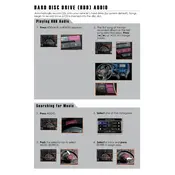
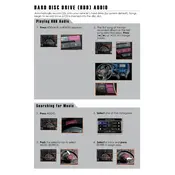
To access the Hard Disk Drive, navigate to the car's audio or navigation system menu. Use the interface controls to select the HDD option where you can manage your stored data.
Ensure the files are in a compatible format (e.g., MP3 or WMA). If the problem persists, try resetting the audio system or consult the vehicle's manual for additional troubleshooting steps.
Go to the HDD menu on your audio system. Select the songs you wish to delete and use the 'Delete' option. Confirm when prompted to remove the files from the drive.
Yes, you can transfer music via USB connection. Connect your phone, select the music files, and use the vehicle's interface to copy them to the HDD.
This could be due to corrupted files or a system glitch. Try restarting the system or performing a hard reset. If the issue continues, contact a professional for diagnosis.
To back up your data, connect an external storage device via USB. Access the HDD menu and use the 'Backup' option to copy files to the external device.
Upgrading the HDD is not typically supported by the manufacturer. Consult with an Acura service technician for any potential upgrade options.
The HDD generally requires minimal maintenance. Keep the software updated and periodically check for file integrity. Avoid storing unnecessary files to ensure optimal performance.
Formatting the HDD will erase all data. Access the settings menu through your vehicle's interface, select 'Format HDD' and confirm your choice to proceed.
Yes, the HDD can store navigation data. Ensure the data is in a compatible format and use the vehicle's navigation system menu to manage the files.