Acura TL Base Audio Connections 2014 Manual
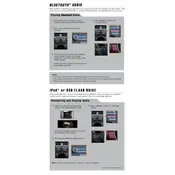
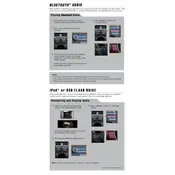
To connect your phone via Bluetooth, first ensure that Bluetooth is enabled on your phone. Then, navigate to the Bluetooth settings on your Acura TL's display screen, select 'Add Bluetooth Device', and choose your phone from the list. Enter the passcode if prompted.
Check that the audio system is not muted and the volume is turned up. Ensure all connections are secure, including the fuse. If the issue persists, a system reset or visiting a technician may be necessary.
Consider adjusting the system's equalizer settings to suit your preference. Upgrading the speakers or adding a subwoofer can also enhance sound quality.
Yes, insert the USB stick into the USB port located in the center console. Use the audio system's interface to navigate and select music files.
The Acura TL 2014's audio system supports formats such as MP3, WMA, and AAC. Ensure your files are in these formats for compatibility.
To reset the audio system, locate the reset button which is generally hidden or behind the faceplate. Press and hold the button until the system restarts. Consult the owner's manual for specific instructions.
This could be due to a dirty or scratched CD. Try cleaning the CD or using another disc. If the problem persists, the CD player may require servicing.
Yes, connect your device using a 3.5mm auxiliary cable to the aux input located in the center console. Select 'Aux' as the source on the audio system.
Visit the Acura website to check for available firmware updates. Follow the instructions provided to download and install updates, which typically involve using a USB drive.
Ensure your USB device is formatted in FAT32 or exFAT, as these are generally supported. Verify the file formats on the USB are compatible with the system. If issues continue, try a different USB device.