Acura TL Audio Connection 2012 Manual
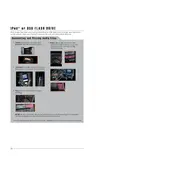
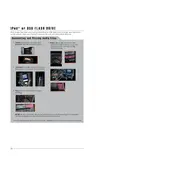
To connect your smartphone via Bluetooth, ensure Bluetooth is enabled on your phone. Press the "Phone" button on the audio system, then select "Settings" and "Bluetooth Setup." Choose "Add Bluetooth Device" and follow the prompts to pair your phone with the car's system.
First, ensure the USB device is formatted in a compatible format such as FAT32. Try connecting the USB device to another port or restart the audio system. If it still doesn't recognize, check if the USB device is functioning properly on a different device.
To improve sound quality, adjust the audio settings by accessing the "Sound" menu. Customize the bass, treble, and balance to your preference. Ensure all speakers are functioning correctly and consider upgrading to higher quality speakers for enhanced performance.
The "Check Tuner" message may indicate a problem with the radio signal. Ensure the antenna is properly connected and not damaged. If the issue persists, a system reset or a visit to a service center may be required for further diagnosis.
Yes, you can play music from your phone using the auxiliary input. Connect your phone using a 3.5mm audio cable to the AUX port located in the center console. Select the "AUX" input on your audio system to play music from your device.
To reset the audio system, turn off the vehicle and disconnect the negative battery cable for about 10 minutes. Reconnect the battery cable and start the vehicle. This should reset the audio system. Make sure to have the radio code on hand if required.
Static or poor reception can be caused by interference, a damaged antenna, or being out of range of a strong signal. Check the antenna connection and ensure it is not broken. If the issue persists, further inspection by a technician might be necessary.
Yes, you can update the navigation system by purchasing the latest map updates from Acura's official website or dealership. Follow the provided instructions to install the update using a USB or DVD.
If the touchscreen is non-responsive, try restarting the vehicle and the system. Ensure the screen is clean and free from obstructions. If the issue continues, a system reset or professional service might be necessary.
Use a soft, damp microfiber cloth to gently clean the audio control buttons. Avoid using excessive water or harsh chemicals. For stubborn dirt, use a mild soap solution, then wipe with a dry cloth to prevent moisture residue.