Acura TL AcuraLink Real-Time Traffic 2013 Manual
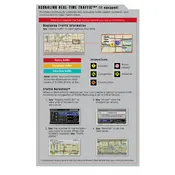
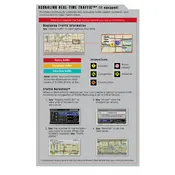
To activate AcuraLink Real-Time Traffic, ensure your navigation system is on, select "Settings," then "Traffic Settings," and enable the traffic feature. Make sure your subscription is active.
First, check if your subscription is active. Then, confirm that the traffic feature is turned on in the settings. If issues persist, restart your navigation system and ensure your GPS signal is strong.
No, a subscription is required to access AcuraLink Real-Time Traffic services. Ensure your subscription is current for continued access.
Map updates can be acquired through a dealership or the official Acura website. Follow the instructions provided to update your navigation system maps.
Coverage may vary. AcuraLink Real-Time Traffic primarily covers urban areas and major highways, with limited coverage in rural regions.
Traffic data is updated every few minutes to ensure you have the latest information while driving.
Verify your system settings and GPS signal. If the issue continues, contact Acura support for further assistance.
Yes, you can customize traffic alerts by accessing the "Traffic Settings" within the navigation system and adjusting alert preferences according to your needs.
While AcuraLink Real-Time Traffic provides traffic data, you can configure route preferences in the navigation settings to avoid toll roads if desired.
Try restarting the navigation system. If the problem persists, a soft reset by turning the ignition off and on might help. Contact your dealer if the issue continues.