Acura TL AcuraLink 2011 Manual
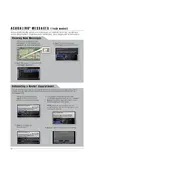
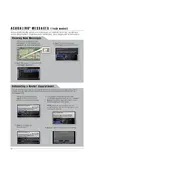
To connect your phone to the AcuraLink system, first ensure that your phone's Bluetooth is turned on. Then, access the AcuraLink system on your vehicle's dashboard, navigate to the Bluetooth settings, and select "Pair New Device." Follow the prompts to complete the pairing process.
If the AcuraLink system is not responding, try restarting the system by turning off the vehicle and restarting it. You can also try resetting the system by pressing and holding the power button until the system reboots. If the issue persists, consult your owner's manual or contact a dealership for further assistance.
To update the navigation maps, visit the official Acura website to check for available updates. You may need to purchase a map update disc or download the update to a USB drive. Follow the instructions provided with the update to install it on your vehicle's system.
The AcuraLink system generally requires minimal maintenance. Regularly check for software updates and ensure that all connections and cables are secure. If you experience issues, consult the owner's manual or contact a certified technician for assistance.
To reset the AcuraLink system to factory settings, go to the system settings menu on your dashboard. Navigate to "System" or "General" settings, and look for the "Factory Reset" option. Confirm the reset when prompted. Note that this will erase all personal data and settings.
Yes, the AcuraLink system in the 2011 Acura TL supports voice commands for various functions such as navigation, phone calls, and media control. To use voice commands, press the "Talk" button on your steering wheel and follow the prompts.
If the screen is frozen, try turning off the vehicle and restarting it. If the issue persists, attempt a system reset by pressing and holding the power button. If the problem continues, consult a professional technician for further diagnosis.
To access the AcuraLink system settings, press the "Menu" button on the vehicle's dashboard. Use the navigation knob or touch screen to scroll through and select "Settings." From there, you can adjust various system preferences.
The 2011 Acura TL's AcuraLink system has limited support for third-party app integration. Check the owner's manual or Acura's official website for a list of compatible apps and integration options.
To improve Bluetooth connection quality, ensure that your phone's software is up to date and try removing any previously paired devices that are no longer in use. Keep your phone within close range of the AcuraLink system and avoid interference from other electronic devices.